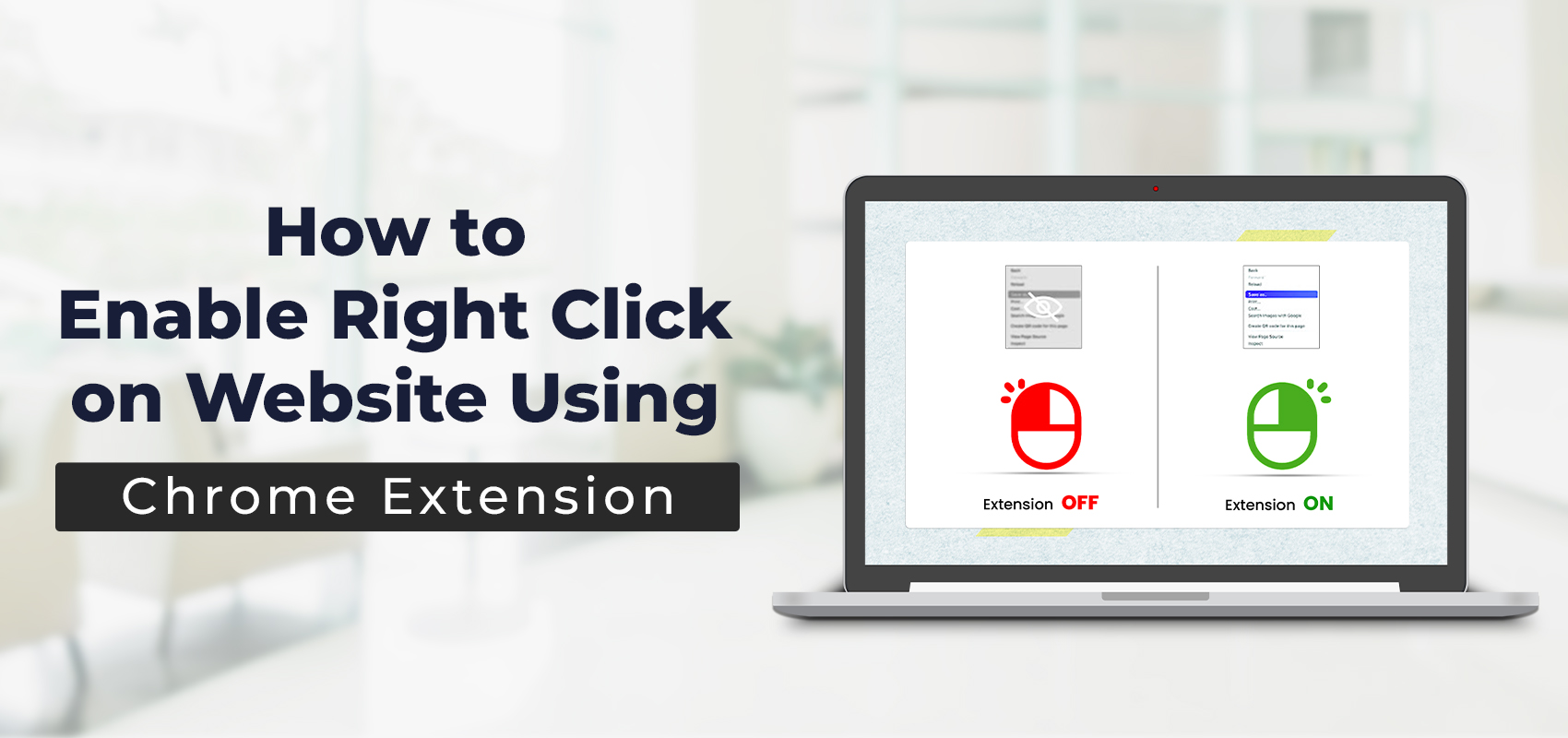Have you ever casually come across some interesting article or blog online? Naturally, you would want to save those tidbits of information, but what if the website has disabled the right-click function? Now, you find yourself in a pickle. You can always write or type it down in your notes, but let’s be honest; it can be a laborious and extremely time-consuming task for many. A simple and easy way to tackle this situation is with the help of an extension that will enable right click on website. The enable right-click extension allows users to use the right-click functions on websites that had previously disabled it. If you’re curious to know more about this plug-in, then this read is for you.
Enable right click on website using an extension
A majority of websites enable the right click copy paste function on their web pages. However, a few websites disable the right-click functionalities due to content theft. Plagiarism is a severe issue that many content creators face, and it can invalidate the original creator’s efforts. Many website owners disable the right-click context menu on their web pages to prevent this. Needless to say, this is not a very effective method to protect their content. Instead, it can be a frustrating experience for people visiting the website for the first time. So if ever the need arises in the future to enable the right click on website you can download the enable right click extension for a seamless browsing experience.
How can disabling the right click affect users?
For a lot of web page owners in the field of banking, video streaming and content creation, the priority is to prevent others from copying their website data. However, what they fail to realise is that disabling the right-click context menu prevents website visitors from using key shortcuts. These key shortcuts can reduce cursor travel and improve the overall web experience of the users. But the good news is that visitors can enable right click using Chrome extension, which allows them to use the key shortcuts. Some of the frequently used key shortcuts using right click are:
- Forward
- Back
- Search
- Reload
Features of the enable right-click extension
Gathering data becomes so much easier when you can just copy and paste the data. However, not every website allows you to use the right-click content menu. To tackle such websites, you can use the “enable right click” extension that will enable right click on website once again. The following features of the extension make it a preferred choice amongst users:
- Seamless Functionality: Enable right-click functionality on any website effortlessly.
- User-Friendly: An easy-to-use interface that seamlessly integrates into the browser, making it accessible for users of all levels.
- Secure: The extension is trustworthy and safe to use. The extension doesn’t collect or sell your personal data to third parties.
- Customizable: Users can customise the extension as per their needs.
Advantages of getting the extension
Enable right click using Chrome extension and get access to important content on websites that had previously blocked the copy-paste feature. Whether it is an interesting recipe you found on the internet or some important information, you can enable right click copy paste function with the help of this extension. A few benefits of the extension are as follows:
- Enable right-click button: With the help of the extension, you can once again enable the right-click function on any website. It gives you the freedom to copy text from the websites without any limitations.
- Copy images from websites: You can not only copy text but can also right-click images from any website.
- Customizable extension: Customise the extension according to your needs. The customisation feature allows you to enable right-click on preferred websites.
- Free: Enjoy personalized browsing and enable right click on website for free.
How to enable right click extension on website?
Enabling the right button is easier than ever. All you have to do is download and install the enable right-click extension from the Chrome web store. The extension is free to download and use. Moreover, it is an effective and secure tool that will enable right click on website without affecting the normal functions of your browser. To get the extension, all you need to do is follow these easy instructions below :
- Open the Chrome web store and search for the “enable right click” extension
- Click on the Add to Chrome button and wait for the download to finish
- Click on the extension icon next to the address bar
- Open the website where you want to enable the right-click functionality
- Click on the extension and wait for it to work automatically
Note: Extensions only work on PCs and laptops and not on mobile devices.
Conclusion
Disabling the right-click context menu to protect the website’s content can be extreme. However, with the help of the enable right click extension, you can once again copy-paste the website’s content. If you are tired of not being able to access the website data, then this extension is for you. It is free to use and keeps your data completely secure. You can enable right click using Chrome extension that’ll seamlessly integrate with your browser. Be it texts or cute images you discovered while casually surfing the web, you can save them all!
FAQs
Q1 How can I enable the right-click on website?
Ans. To enable right-click on a website, all you have to do is download a Chrome extension for your browser.
Q2. Is my data secure when downloading the enable right click extension?
Ans. Yes, your data is safe and protected when using the extension.
Q3. Can I enable right-click on the website for free?
Ans. Yes, you can enable right click copy paste function for free with the help of the “enable right-click” extension.
Q4. Will the “enable right-click” extension affect my browser’s normal functioning?
Ans. No, the extension does not affect the normal functioning of your browser. It’ll seamlessly integrate with your browser and improve the overall browsing experience.
Q5. Are there other ways to enable right-click on the website?
Ans. You can enable right click copy paste function by using other methods, such as using a code, disabling JavaScript or using a web proxy. But the easiest and safest way to enable right click on a website is by using a Chrome extension.